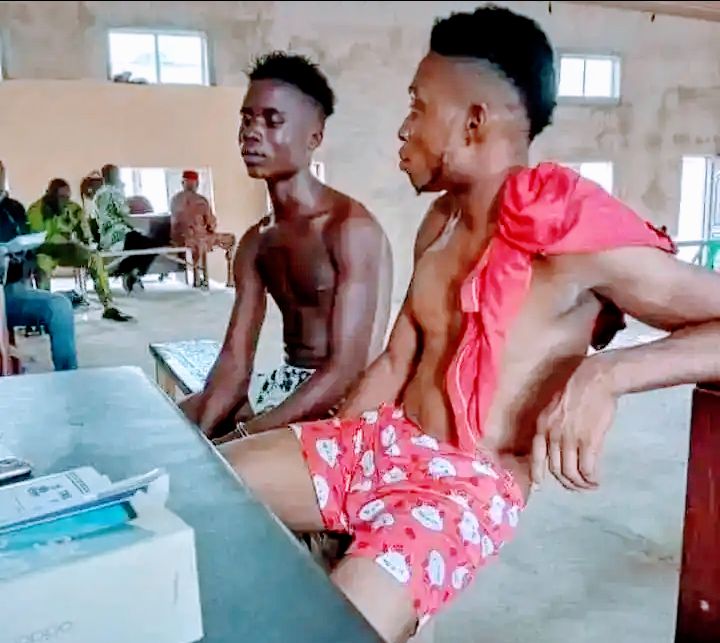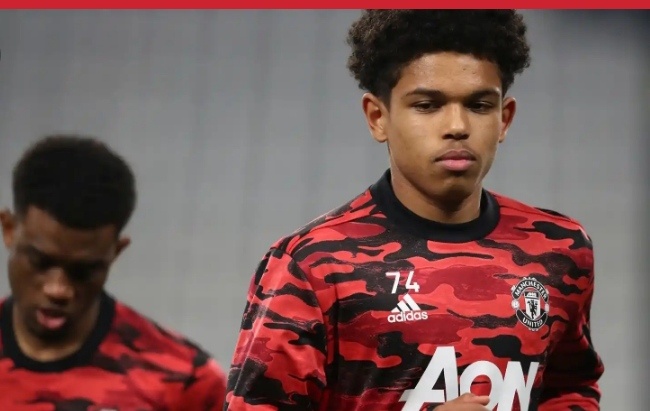8 Things You Didn’t Know You Can do with Microsoft Word
Microsoft Word has always been a very helpful tool in almost every aspect of work that the software is one of the most common in all computers.
Microsoft Office was launched in 1998, and it has been more than two decades since its first version was publicly released. The recent version has a lot of advanced upgraded features. Here are some of the useful features of Microsoft Word that you probably did not know about
Voice Dictation
In MS Word, the software has a feature wherein it will type text while you speak. You can avoid having to type out your words on the keyboard by using this feature, which allows you to use the speech-to-text feature to speak out your words rather than typing them.
As long as you have a subscription to Microsoft 365, the feature should work on devices running MacOS, Windows 10, and even iOS and Android. This would be helpful to those who are injured or disabled. Or even if you just feel tired or lazy, this feature will surely give you a helping hand.
Audio Transcription
This feature is also available in the Microsoft 365 subscription for Word. According to DigitalTrends, you can convert your recorded interviews into actual words that appear on the screen if you open Word on the web. This saves you from having to manually type everything out yourself.
You also have the option to begin recording. After that, Word will work its magic in the background to generate a full transcript, which will be displayed in the sidebar. You have the option of clicking on the transcript to make changes to it or copying it into your primary document.
Translation
Microsoft Word can also be used in translation. If there are instances wherein you need to type text in a different language or dialect that you do not understand, you will not need to Google Translate each and every word to piece your writing together.
If you are using Word, which is part of Microsoft 365, Word will automatically make an offer to translate your document for you. You can also translate phrases into the languages of other countries. To use the feature, all you need to do is check if you enabled this feature in your Microsoft 365 and go to the options in the Review tab.
Calculator
Do you wonder how our teachers were able to translate those mathematical problems in our test papers? Microsoft Word has a built-in calculator for that. You can use the integrated calculator in Microsoft Word to help you solve equations while you are working on your document.
To begin with, add it to the Word menu by going to the File menu, clicking Options, selecting Quick Access Toolbar, and then selecting All Commands from the drop-down menu that appears.
Equations
With Word, you can insert a variety of well-known equations with just the click of a button. The Equation Editor has always been regarded as an essential component of Microsoft Word’s overall functionality.
You can insert complicated mathematical equations into Word. Just click the Insert function, then tap Equation, and then select or add the equation you want.
After it has been inserted into your document, you are free to change the formatting or change the letters to numbers at your choice. This would be very useful when trying to write physics, chemistry, and mathematics-related equations.
PDF or HTML Files
Your document can be easily converted to a PDF or an HTML file by using Word. You just need to click “save as.” Then a menu of different options to choose from will be displayed. From there, saving your Word document to PDF or HTML will be possible.
Take note that the Web Page function may incorporate a significant amount of additional code. This won’t necessarily have an effect on the page, but if you need to make any changes, it could make things a little more complicated.
Inspect Your Document
Another Word feature that a lot of people are not familiar with is its ability to inspect your document. You have the ability to check your documents in Word using the Document Inspector for any information that you wish to keep confidential.
Before you share a document with others, the Document Inspector can assist you in removing this kind of information. Some information about the user is automatically appended to the file whenever a document is created, edited, or even just modified.
Resume Assistant
There is a feature called Resume Assistant. Microsoft Word tailored this feature to users who are looking for help in making their resume. You can use Word to get some ideas on how to type your resume, and then you can modify it so that it stands out from the other applicants’ resumes.
You can activate the Resume Assistant by going to the Review tab, then selecting Resume Assistant from the drop-down menu that appears.