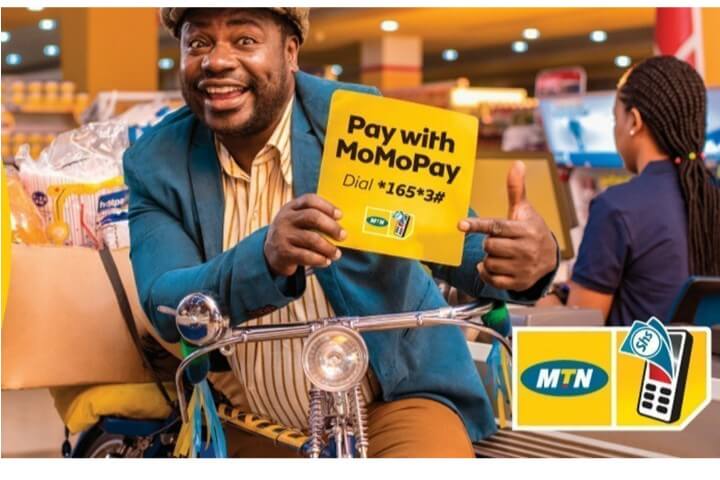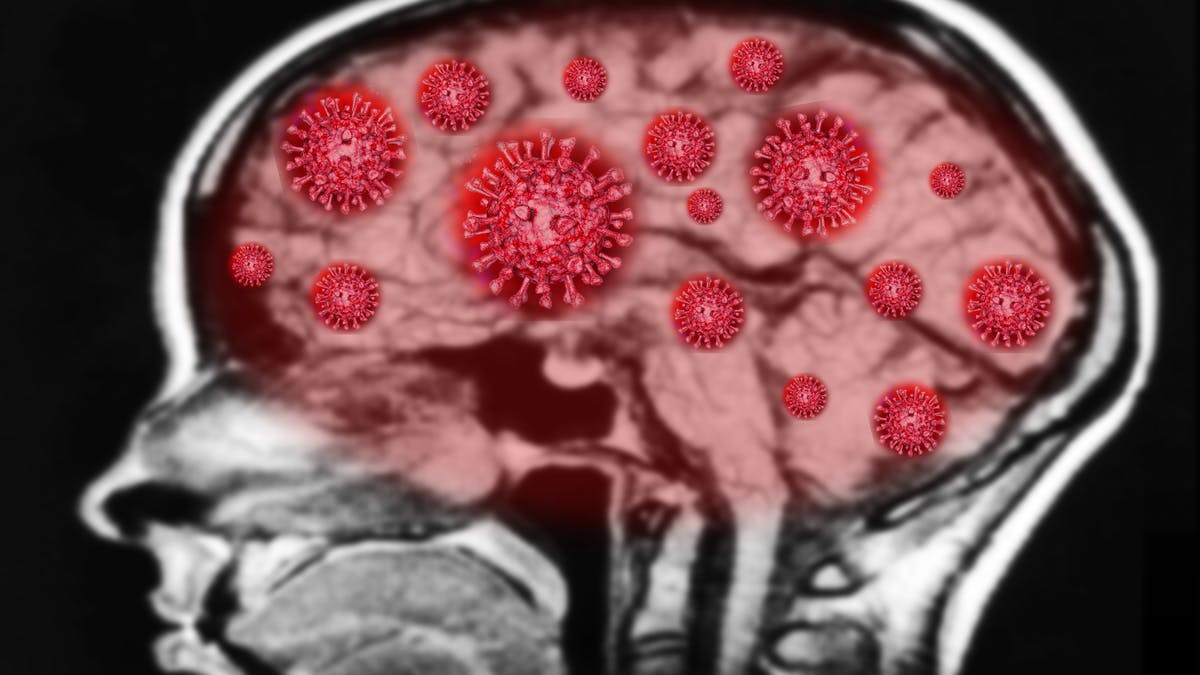Some Windows keyboard shortcuts for use
Compared to reaching for the mouse or navigating a menu, a single keyboard shortcut cuts time off your task. This might not seem much but add up all those time over a week or a month, and you are gaining a substantial chunk of time.
That is why it is important to know as many shortcuts as possible for your operating system. Try a keyboard command few times and you will find out how useful it can be.
Here are some indispensable keyboard shortcuts for a Microsoft Windows Computer.
Ctrl+V: Paste
Ctrl+Z : Undo
No matter what program you are running, Ctrl+Z will roll back your last action. whether you have just overwritten an entire paragraph or deleted a file you didn’t mean to. This one an absolute life saver.
Ctrl+C: Copy
Ctrl+W : Close
This is another shortcut that works everywhere. Ctrl+W, will close down whatever you are viewing .
Ctrl+A : Select All
This command lets you highlight all the texts in a document or select all the files in a folder.
Ctrl+X : Cut
Alt+Tab: Switch Apps
This can be useful when running multiple applications. Just press Alt+Tab and you will be able to quickly flick through all your open windows.
Alt+F4: Close Apps
Alt+F4 shuts down active apps, so you can skip the process of hunting down their on-screen menu. This will also prompt you to save your document before closing them.
Windows navigation shortcuts
Win+D: Show or hide the desktop
This minimizes all your open windows, bringing your home screen into view.
Win+left arrow or Win+right arrow: Snap Windows
Snapping windows simply opens it on one side of the screen, left or right, depending on which arrow you press
Win+Tab: Open the Task view
Like Alt+Tab, this lets you switch apps, but does that by opening an updated Windows application switcher. the latest version shows thumbnails of all your open programs on the screen.
Tab and Shift+Tab: Moves backward and forward, through options.
When you open a dialog box, these commands move you forward (Tab) or backw3ard (Shift+Tab), through the available options, saving you a click.
Ctrl+Esc: Open the start menu
If you are using a keyboard that doesn’t have the Windows key, this shortcut will open the start menu. otherwise a quick tap on the Windows key will do the same thing.
Advanced Windows shortcut tricks
Rename
Simply highlight a file and click F2 to give it a new name. This also allows you to edit texts in other programs
Refresh
F5 helps to refresh a page
Win+L: Lock your computer
Keep your computer safe from prying eyes by using Win+L. This lock the system and returns you to the login screen
Win+I: Open settings
This brings up the Settings dialog. Alternatively use Win+A to open up the Action Centre panel which shows notifications and provides quick access to certain things.
Win+S: Search Windows
Windows taskbar is a handy search that lets you quiz Cortana or go through your applications and saved files. Jump through to it with this keyboard shortcut, the type in your search terms.
Win+PrtScn: Save a screenshot
Win+Crtl+D: Add a new virtual desktop
Virtual desktops create secondary screens, where you can stash some of your open applications and windows, giving you an extra workspace. This shortcut lets you create one.
Ctrl+Shift+Esc: Open the Task Manager
Win+X: Open the hidden menu
Windows has a hidden start menu, called the Quick Link Menu that allows you to access all the key areas of the system. From here you can jump straight to device manager to review and configure any hardware such as printers or keyboards that are currently attached to the system.